3D Scanning equipment (3D Scanning 设备)
1. Kinect sensor (Xbox 360 version) (3D Portrait scan hardware (3D 人像扫瞄硬件)

2. Skanect (3D Portrait scan software (3D 人像扫瞄软件))
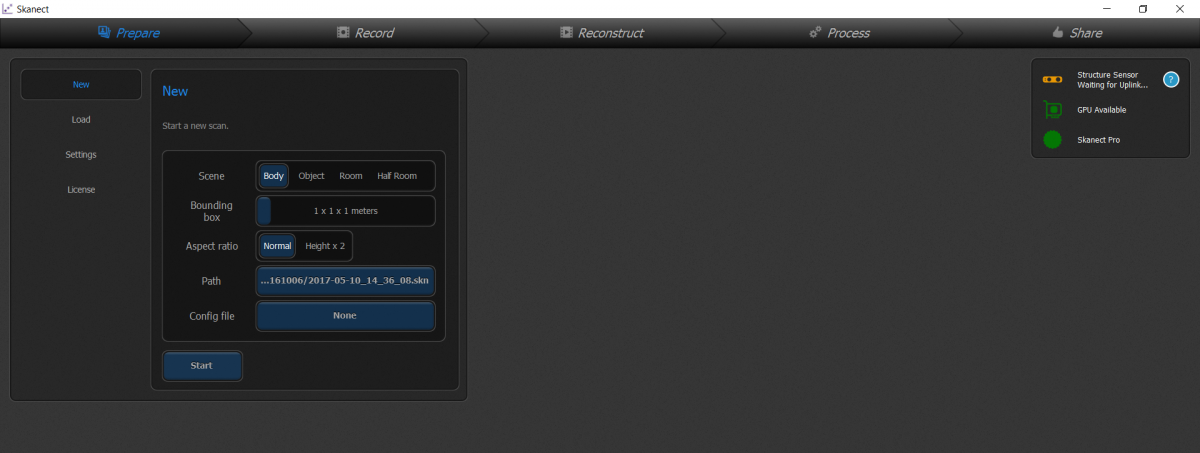
3. MeshLab (Post-production, such as reducing the number of Mesh and segmentation scan obtained by the three-dimensional independent obj and texture files (后期制作,例如减少由独立的立体 obj 及 texture 档案所产生的 Mesh 的数量及分割扫瞄))
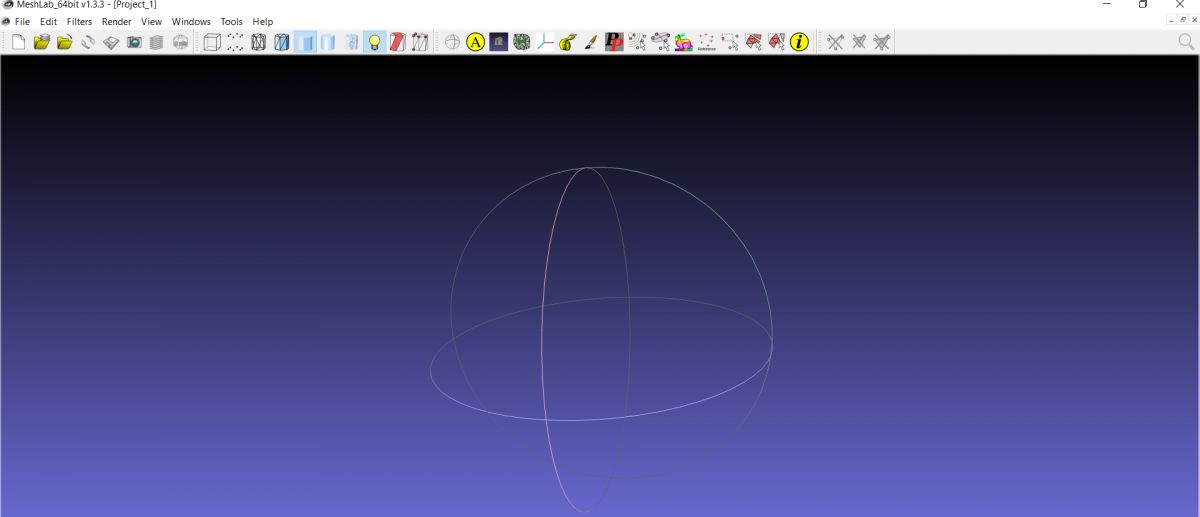
Use Unity to make VR or AR APP's basic settings (使用 Unity 制作 VR 或 AR APP 的基本设置)
1. Go to https://unity3d.com and https://developer.android.com/studio/index.html to download Unity and Android SDK and make basic settings
(到 https://unity3d.com 及 https://developer.android.com/studio/index.html 下载 Unity 及 Android SDK 及进行基本设置)
2. Go to https://developer.vuforia.com to create an account. After create an account, go to Develop -> License Manager -> Add License Manager (as showed in the picture below)
(到 https://developer.vuforia.com 建立帐户,建立帐户后,到 Develop -> License Manager -> Add License Manager (如图示)
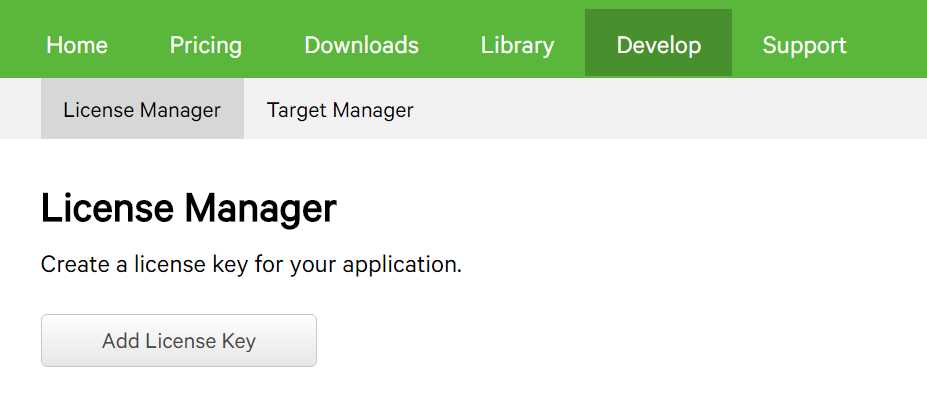
3. Follow the instructions to create a License Key (按指示建立后便可取得 License Key)
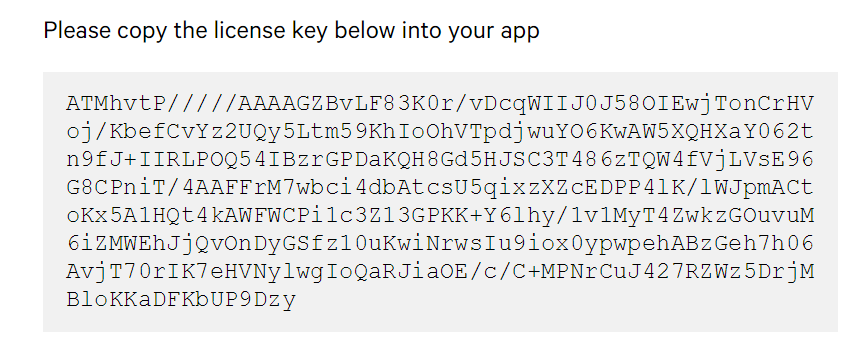
4. Download the Vuforia SDK at https://developer.vuforia.com/downloads/sdk (到 https://developer.vuforia.com/downloads/sdk 下载 Vuforia SDK)

5. Open UNITY and create Project, import the above SDK (Assets -> import Package -> Custom Package -> select the downloaded step 4 of the SDK).
(开启 UNITY 及建立Project,汇入以上 SDK (Assets -> import Package -> Custom Package -> 选上步骤4的下载的 SDK))
6. At lower left corner Asset -> Prefabs -> ARCamera drag to the left, press ARCamera (left), and copy the License Key of Step 3 to the App License Key in this Inspector.
(左下角 Asset -> Prefabs -> ARCamera 拖曳至左方,按下 ARCamera (左方),并复制步骤3的 License Key 到此物件 Inspector 中的 App License Key 中)
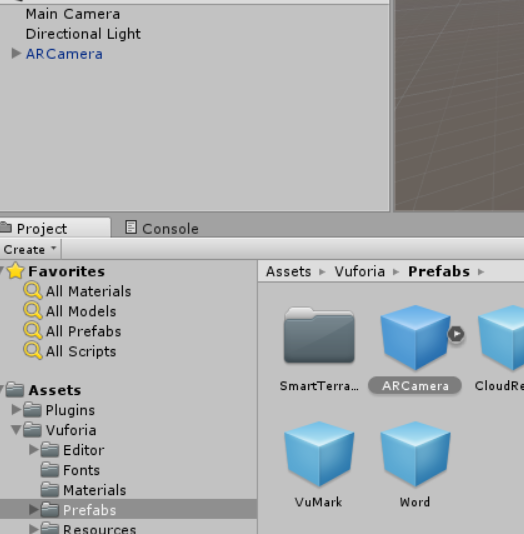
Step 6.1 (步骤6.1)

Step 6.2 (步骤6.2)
Create Augmented Reality (制作 Augmented Reality)
1. Select Develop -> Target Manger at https://developer.vuforia.com (到 https://developer.vuforia.com 选取 Develop->Target Manger)
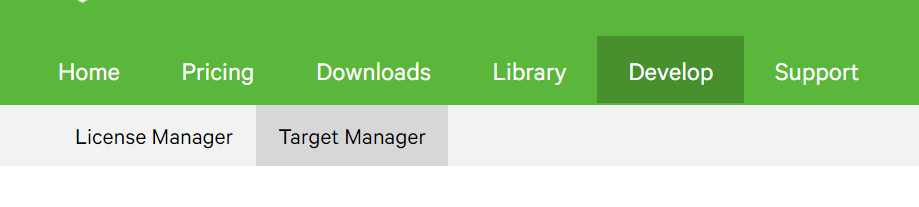
2. Add Database, Add Target (recommended jpeg file) (Add Database 后,Add Target (建议 jpeg 档))
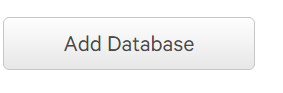
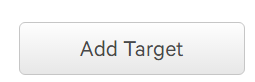
Image template download (图像范本下载 (Stone)): http://goo.gl/5H05hg
3. Pressing Download Database (Unity Editor) will automatically import to Unity (按下 Download Database(Unity Editor) 便会自动汇入至 Unity)
4. At lower left Asset -> Prefabs -> Image Target drag to the left, press Image Target. At the right Inspector Select Database (Target name)
(左下角 Asset ->Prefabs ->Image Target 拖曳至左方,按下 Image Target (左方),到右方 Inspector 选取 Database(Target 名字))
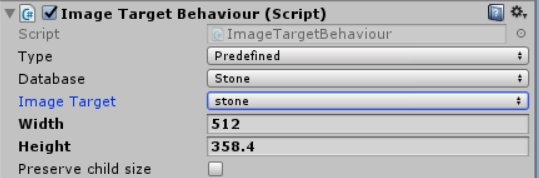
5. Press ARCamera (left) and select the right Inspector (按下 ARCamera (左方),右方 Inspector 选取)

6. Left right key -> 3D Object -> Cube, created and dragged into the image Target's child (左方右键 -> 3D Object -> Cube,建立后拖曳为 Image Target 的 child 中)
7. Left ARCamera, select World Center Mode for Camera (左方 ARCamera,选取 World Center Mode为 Camera)
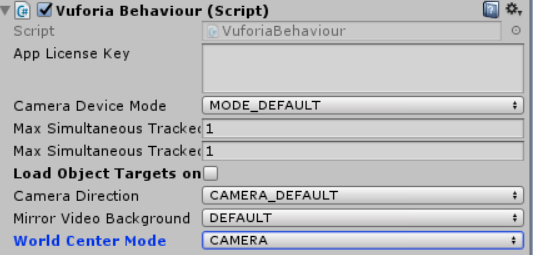
8. Export (File -> Build and Run) Unity Project for the Android phone. In Player Setting, fill in Company Name and Product Name, and in the Identification -> Bundle fill just the Company Name and Product Name.
(汇出 (File->Build and Run) Unity Project 为 Android 手机,Player Setting 中填上 Company Name 及 Product Name,并于 Identification -> Bundle 填上刚刚的 Company Name 及 Product Name)

_banner_1200x275.jpg)



_banner_640x300.jpg)



